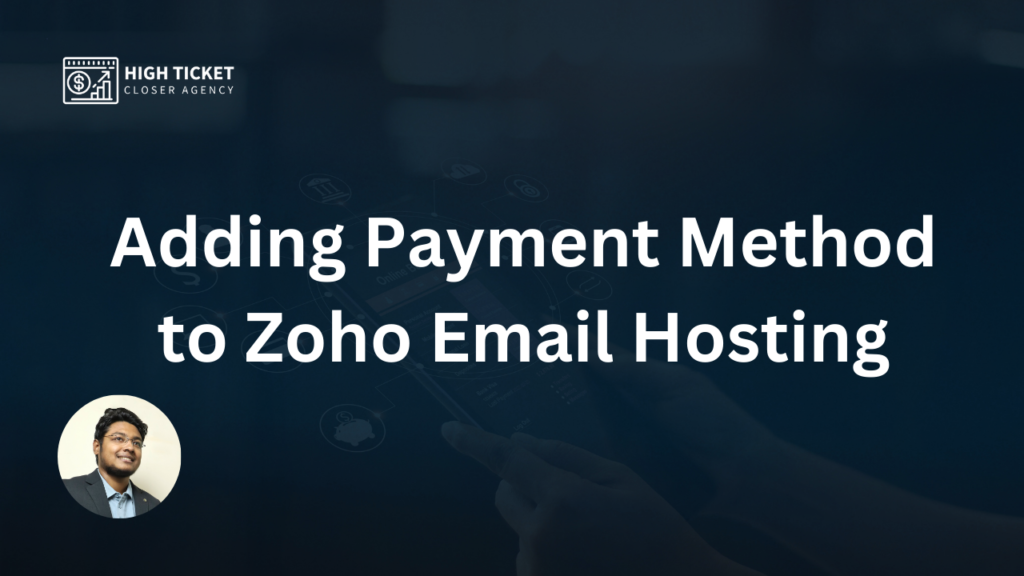You can upgrade your Zoho email hosting plan to a Yearly 5GB/User subscription. But for that, you have to add a payment method to your Zoho account. Wondering how to add a payment method? You know the process is not complex at all. However, in this guide, we’ll walk you through the process step by step.
Step 1: Accessing the Subscription Page
- Open your web browser and go to the following link: Zoho Mail Admin.
Step 2: Choosing the Yearly Plan
- Once you’re on the Subscription page, select the “Yearly” option.
Step 3: Selecting the 5GB/User Plan
- Under the Yearly plans, select the “5GB/User” plan by clicking on the “Upgrade” button.
Step 4: Proceeding with the Upgrade
- You’ll be redirected to a new page. Here, click on the “Proceed” button to continue with the plan upgrade.
Step 5: Specifying the Number of Users
- On this page, you’ll need to specify the number of users for the plan. Enter the desired number of users in the designated field (for instance, 6 users).
Step 6: Pricing Confirmation
- The page will display the pricing details for the chosen plan. You’ll see the cost of $12 per user per year. Don’t be hurry, take your time to review the pricing information.
Step 7: Continuing with the Upgrade
- If everything looks correct, click on the “Continue” button to proceed with the plan upgrade.
Step 8: Payment
- You’ll now be directed to the payment page. Here, you’ll need to provide your payment information to complete the transaction. Follow the prompts to enter your payment details, such as credit card information.
Step 9: Payment Confirmation
- After successfully entering your payment information, you’ll receive a confirmation message indicating that your payment has been processed. You’re now officially upgraded to the Yearly 5GB/User plan.
For a visual walkthrough of these steps, you can watch this gif/video tutorial:
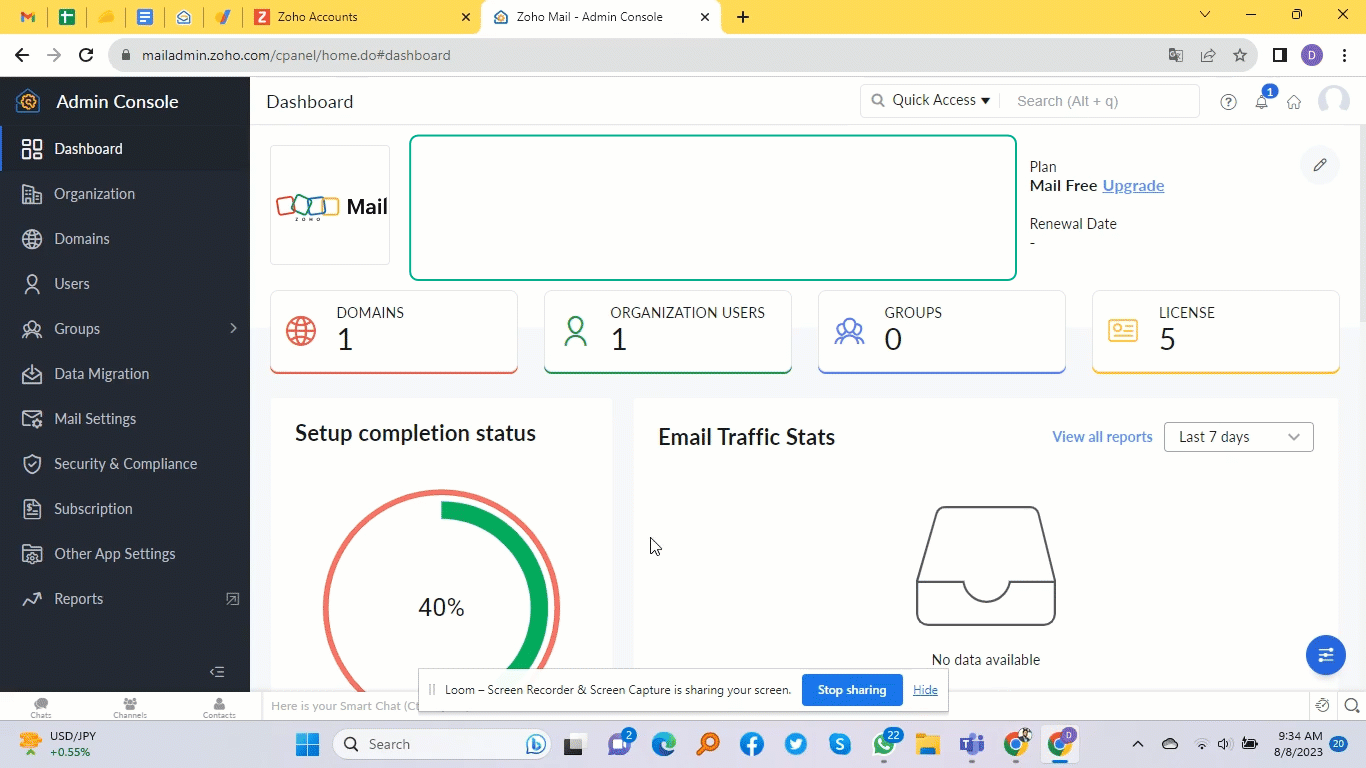
Conclusion
Congratulations! You’ve successfully upgraded your Zoho email hosting plan to the Yearly 5GB/User subscription by adding a payment method.
This upgrade offers enhanced features and storage capacity for your email. By following the simple steps outlined in this guide, you can ensure a seamless transition to a more robust plan that caters to your business requirements.
If you have any questions or queries about any issues during the process, Zoho’s customer support is available to assist you. Enjoy your upgraded email hosting experience!

Hi, I’m Md Tangeer Mehedi — a Cold Email Outreach Specialist. I help B2B brands attract new leads and clients with proven outreach strategies. My focus is on appointment setting and building cold email systems that deliver consistent results.