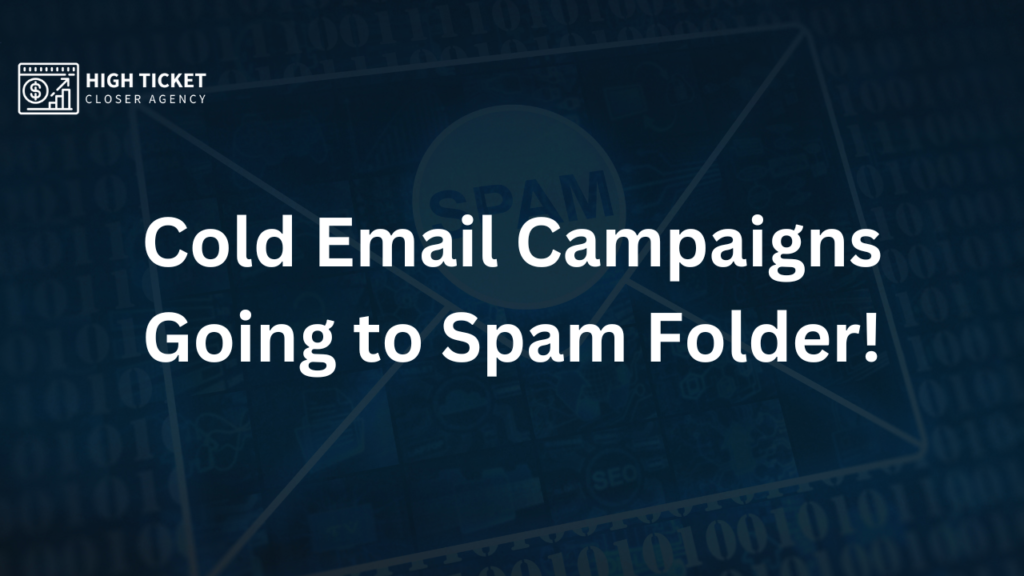Preventing emails from going to the spam folder in Google Workspace and tools like Instantly.ai involves several best practices and configurations. Here are some strategies to ensure your emails are delivered to the inbox:
General Best Practices
- Use a Recognizable Sender Name and Email Address:
- Ensure your sender name and email address are easily recognizable by the recipients.
- Craft a Clear and Relevant Subject Line:
- Avoid using all caps, excessive punctuation, or spammy words (e.g., “FREE,” “WIN,” “URGENT”).
- Personalize Your Emails:
- Include the recipient’s name and tailor the content to their interests or past interactions.
- Maintain a Clean Email List:
- Regularly update your email list to remove inactive or invalid email addresses.
- Avoid Spam Trigger Words:
- Words like “earn money,” “cheap,” “discount,” “guarantee,” and similar terms can trigger spam filters.
- Optimize Email Content:
- Ensure your emails are well-formatted, with a good balance of text and images. Avoid using too many images or overly complex HTML.
Technical Configurations
- Authenticate Your Emails:
- Set up SPF (Sender Policy Framework), DKIM (DomainKeys Identified Mail), and DMARC (Domain-based Message Authentication, Reporting, and Conformance) records to authenticate your emails and prove they are coming from a legitimate source.
- SPF: Create a TXT record in your domain’s DNS settings that lists the IP addresses or domains authorized to send emails on behalf of your domain.
- DKIM: Generate a DKIM key pair, add the public key to your DNS settings, and configure your email server to sign outgoing emails with the private key.
- DMARC: Create a DMARC policy in your DNS settings to specify how email receivers should handle emails that fail SPF or DKIM checks.
- Monitor and Maintain Your Sending Reputation:
- Regularly check your domain’s and IP address’s reputation using tools like Google Postmaster Tools, Sender Score, or other email reputation services.
- Ensure a Good Text-to-Image Ratio:
- Emails with a balanced text-to-image ratio are less likely to be marked as spam. Avoid sending emails that are just a single large image.
Google Workspace-Specific Tips
- Configure Google Workspace Settings:
- Ensure your Google Workspace is properly configured with SPF, DKIM, and DMARC.
- Use Google Postmaster Tools to monitor your email performance and troubleshoot issues.
- Educate Your Recipients:
- Ask recipients to add your email address to their contacts or whitelist your domain.
- Avoid Sending Too Many Emails at Once:
- Sending a large volume of emails in a short period can trigger spam filters. Consider using throttling or sending in smaller batches.
Instantly.ai Specific Tips
- Use Proper Email Sending Practices:
- Follow the best practices outlined above regarding sender name, subject lines, and content.
- Monitor Deliverability:
- Use Instantly.ai‘s analytics and reporting tools to track email deliverability and open rates. Adjust your strategy based on this data.
- Warm-Up Your Email Account:
- If you are using a new email account or domain, gradually increase the volume of emails sent to build a good reputation.
- Avoid Spam Traps:
- Make sure your email list is clean and avoid purchasing lists, as they may contain spam traps.
- Stop Sending Emails Temporarily:
- Pause sending emails from all campaigns and start a warm-up period of 14-21 days. Gradually reintroduce sending emails to build a better sending reputation. This can help resolve issues with emails going to spam.
Conclusion
Don’t blame your cold email expert if your emails end up in the spam folder. It’s a common issue that can be managed by following these tips. Implementing these best practices and configurations can significantly improve your email deliverability and ensure your messages reach the intended inboxes.

I’m Md Tangeer Mehedi, and I’ve been actively engaged in cold emailing for the past three years. My primary focus is appointment setting with B2B clients and helping businesses set up their cold email systems. In this blog, I will share real-life problems I’ve encountered in my work and provide solutions to these challenges. I hope you enjoy reading my blog and find it helpful.