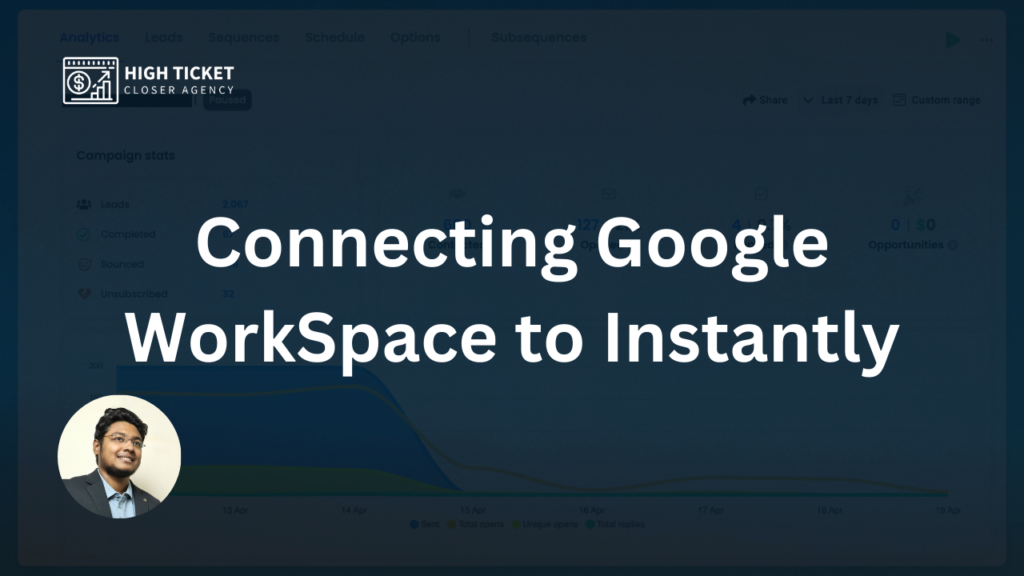To integrate your Google Workspace accounts with Instantly, you have to follow these essential steps in your Google account settings:
- Enabling IMAP settings.
- Activating 2-Step Verification.
- Generating an App password.
You have to perform these steps for each email account you wish to link to Instantly.
However, whether you want to use OAuth or App Password for connecting, this guide will lead you through easy steps to set up your email smoothly within Instantly.ai.
Option 1: OAuth
Go to the email icon on the left side of the Instantly.ai dashboard.
Click on “Add new.”
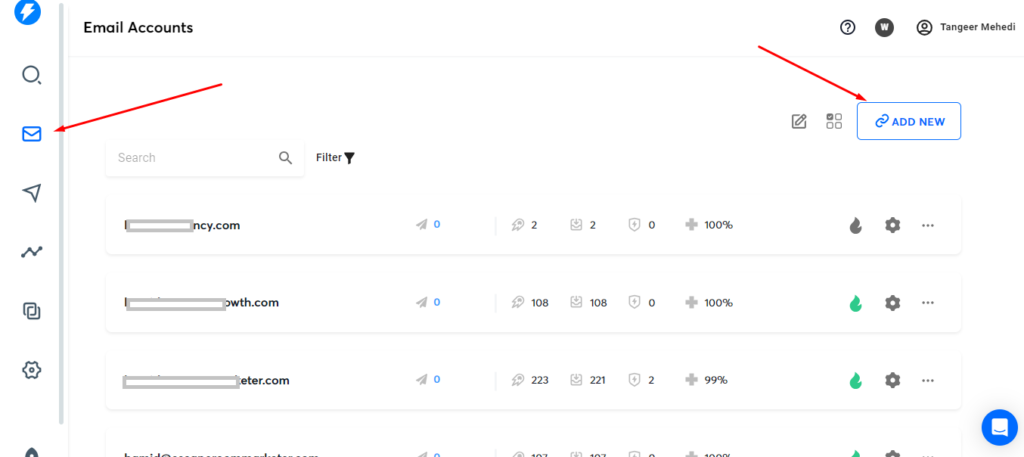
- Select “Connect a new email account.”
- Choose “Google, Gmail/G Suite.”
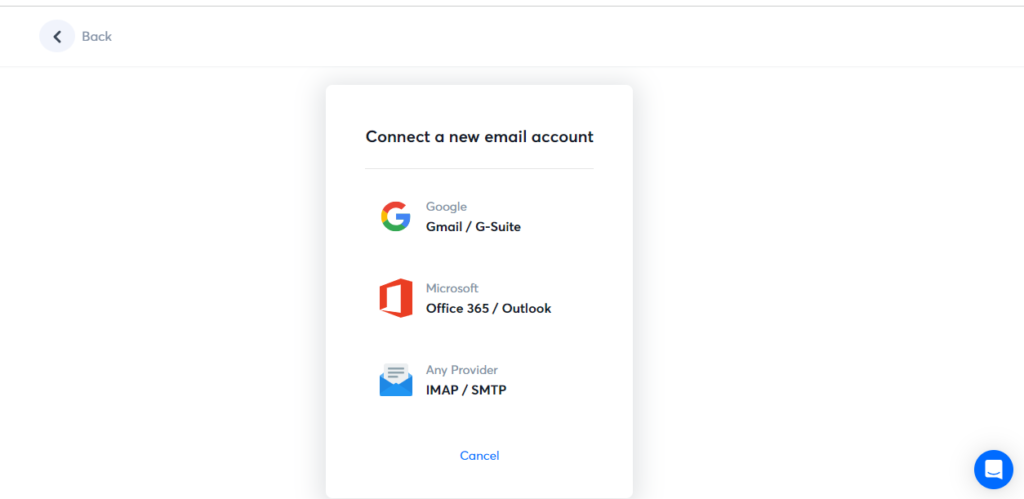
Select “Option 1: OAuth” and click “Recommended.”
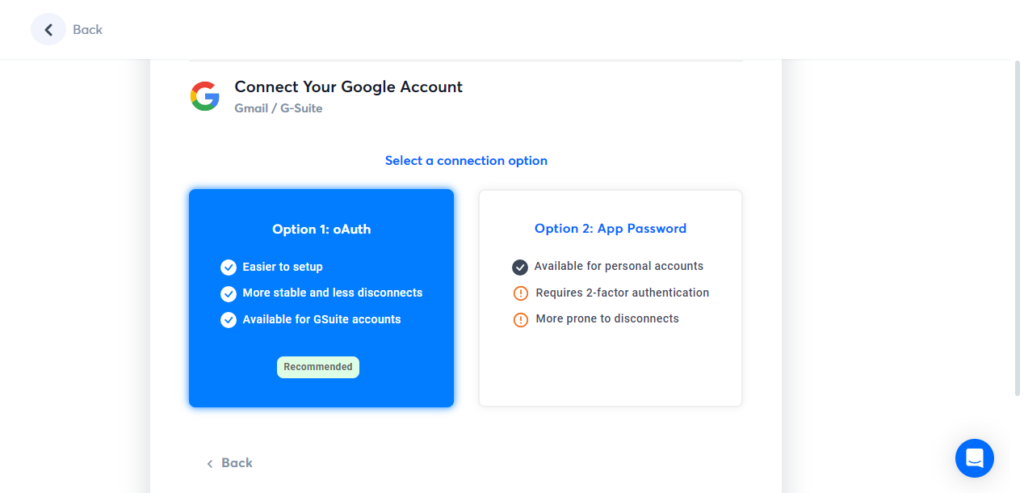
Confirm that IMAP has been enabled for your Google Workspace account.
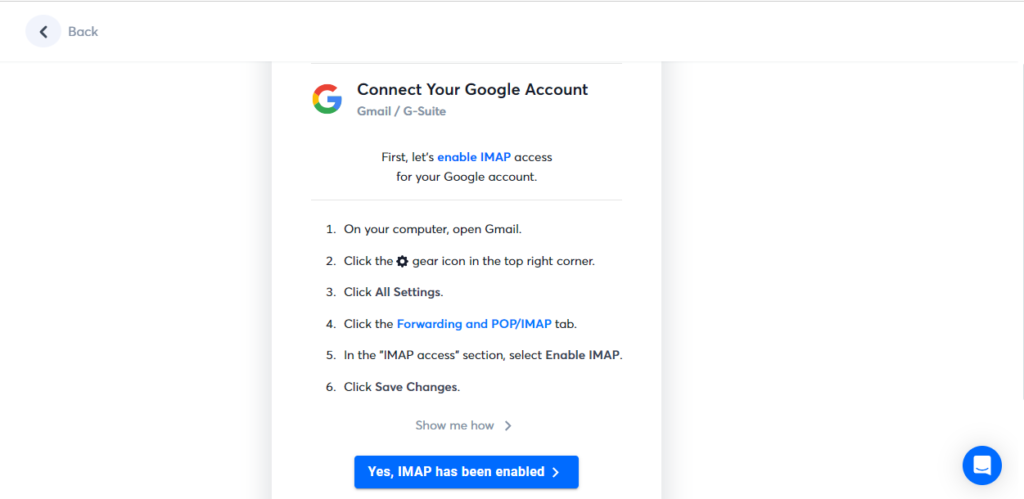
Go to your Google Workspace admin panel.
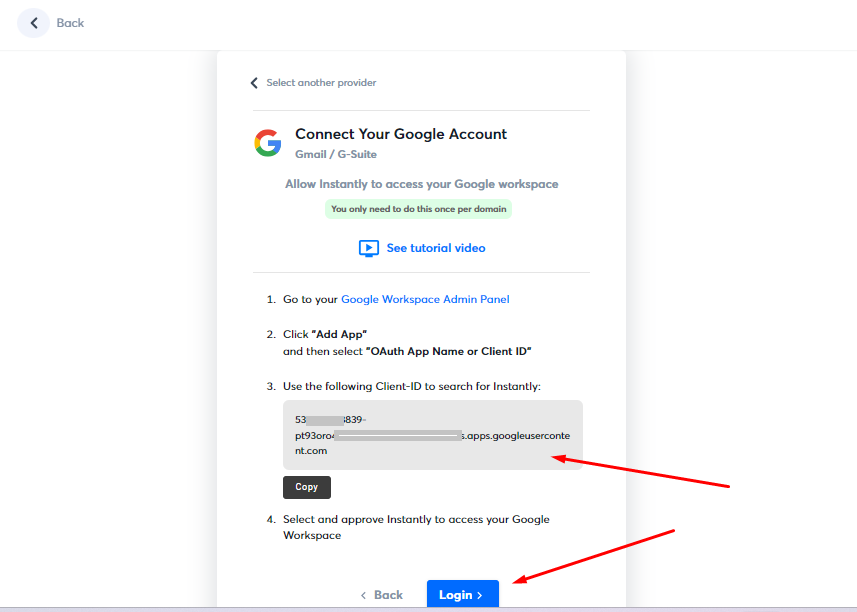
- Click “Add app” and then select “OAuth app name or client ID.”
- Use the client ID to search for Instantly.ai.
- Select and approve Instantly.ai to access your Google Workspace account.
- After completing these steps, go back to Instantly.ai and click “Login.”
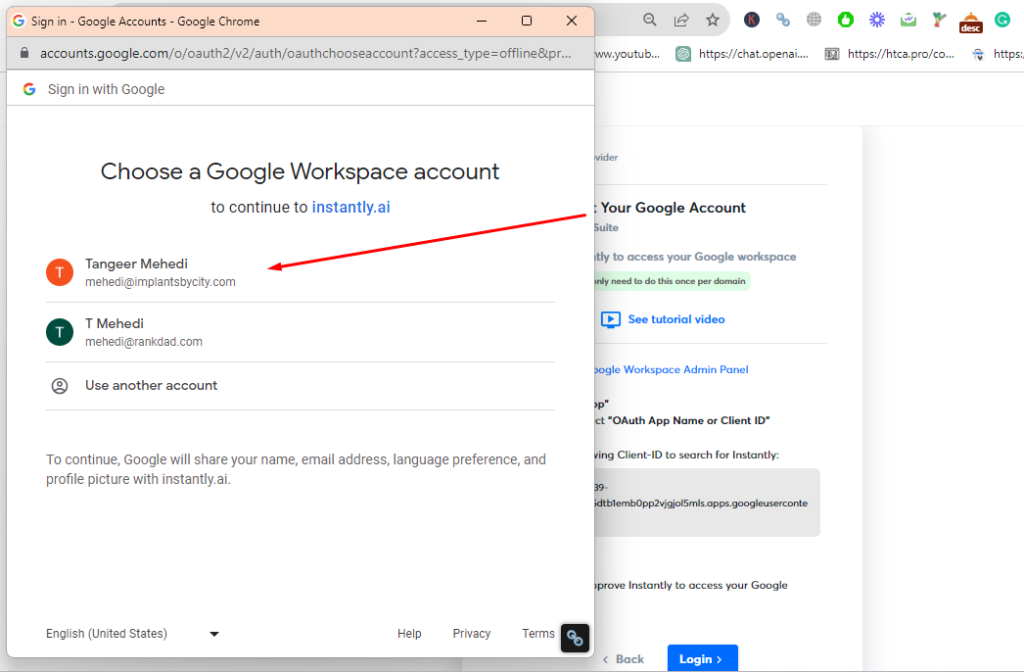
You will receive a popup to log in to your Google Workspace account. Enter your credentials, and your email will be added to Instantly.ai.
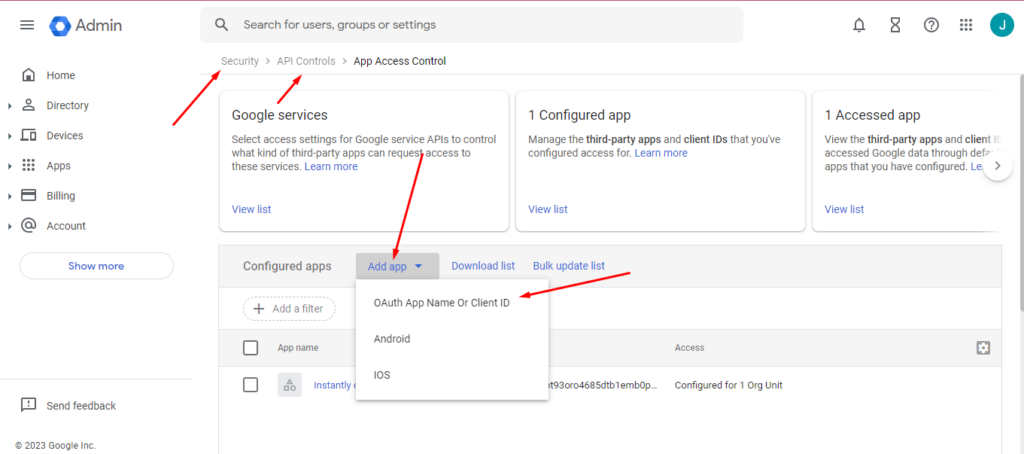
Option 2: App Password
Go to the email icon on the left side of the Instantly.ai dashboard.
Click on “Add new.”
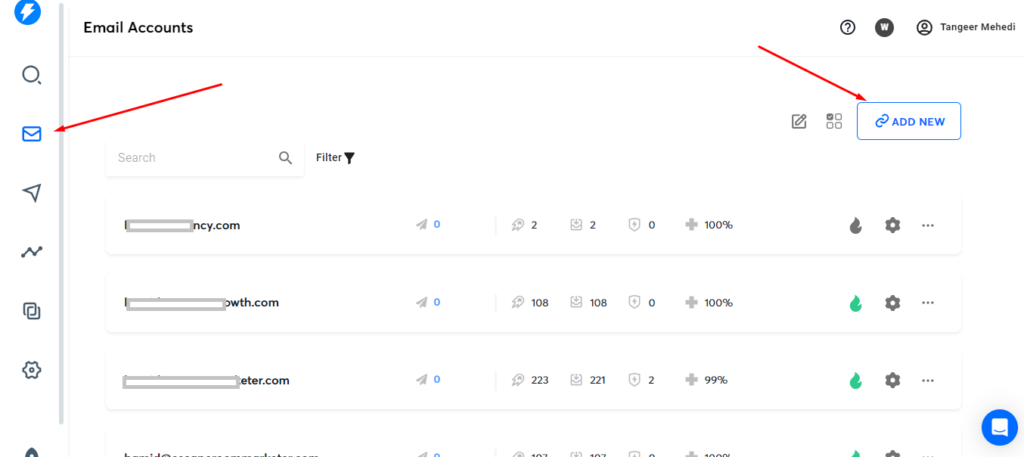
Select “Connect a new email account.”
Choose “Google, Gmail/G Suite.”
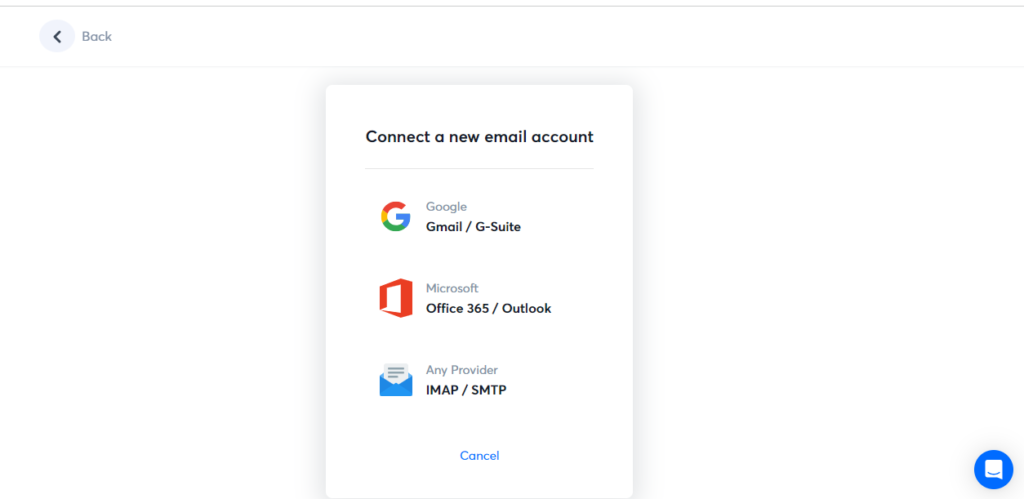
Select “Option 2: App Password.“
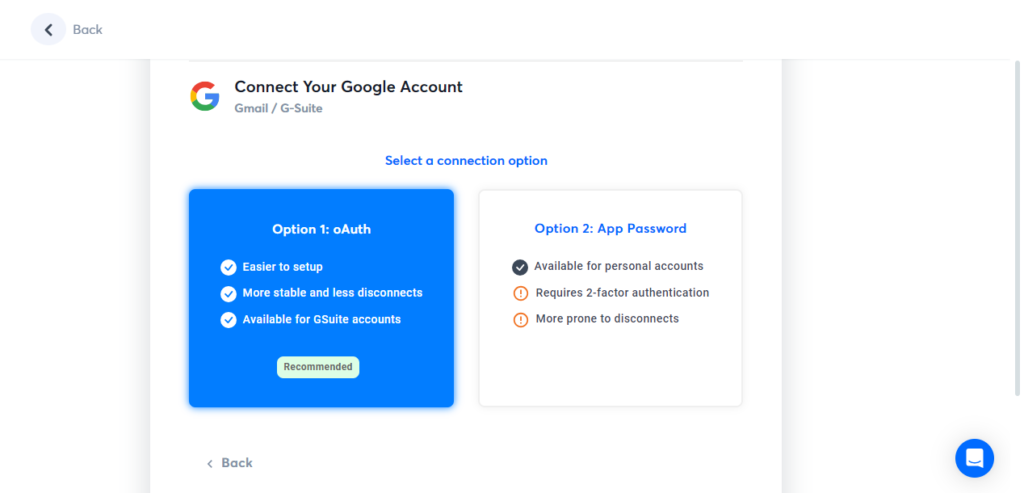
Ensure that you have set up 2-factor authentication for your Google Workspace account.
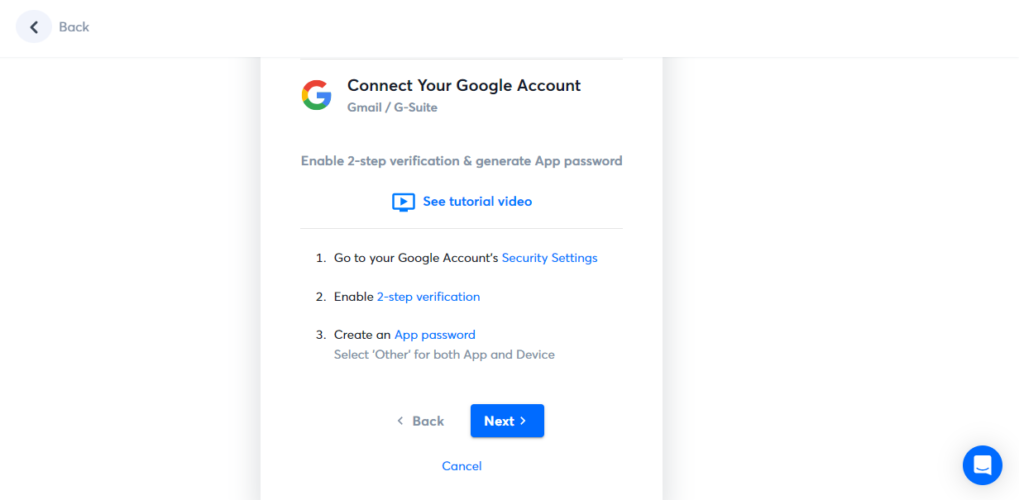
Now, enter your first name, last name, email address, and the App Password.
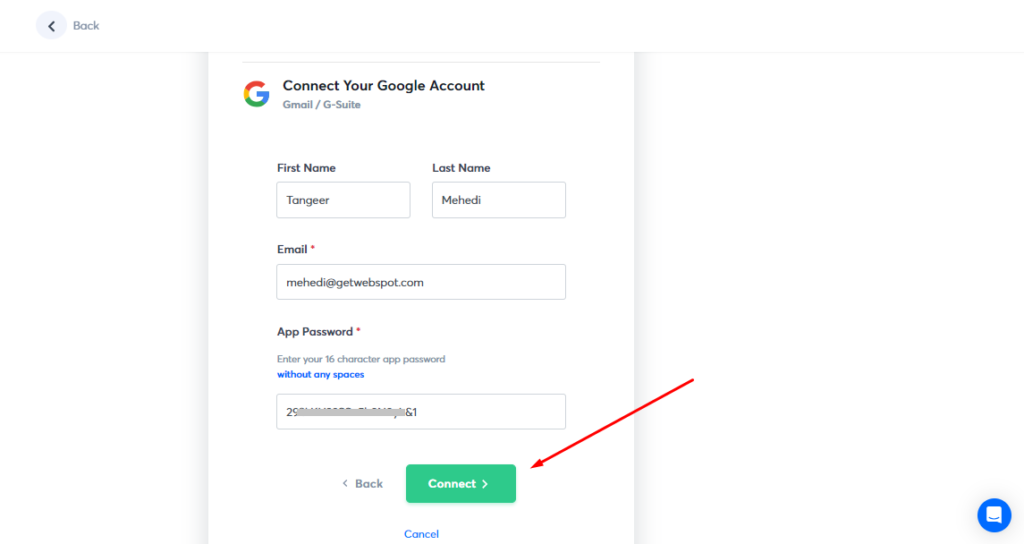
Click “Connect.”
By following the two options provided in this guide, you can effortlessly link your Google Workspace email to Instantly.ai.
However, I personally recommend Option 2: App Password method, it appears to be the simpler choice in my opinion.
Conclusion:
If you face any difficulties, don’t hesitate to reach out for assistance. I’m here to help you achieve a effortless integration of your Google Workspace email into Instantly.ai.

I’m Md Tangeer Mehedi, and I’ve been actively engaged in cold emailing for the past three years. My primary focus is appointment setting with B2B clients and helping businesses set up their cold email systems. In this blog, I will share real-life problems I’ve encountered in my work and provide solutions to these challenges. I hope you enjoy reading my blog and find it helpful.