To enhance user security, Gmail has taken a significant step by stopping less secure apps from accessing accounts.
While this decision has ensured account protection, it may result in some challenges for users trying to connect their Gmail accounts to third-party email-sending tools like SendBlaster.com.
However, fear not! Gmail has to offer an alternative solution in the form of app passwords. In this article, we will guide you through the process of creating a Gmail app password and configuring it for third-party email tool access.
Step-by-Step Guide: Creating a Gmail App Password
- Enter into your Google Account:
The first step is to access your Google Account. You can do this by visiting the Google homepage and clicking on your profile picture at the top right corner of the screen. From the dropdown menu, click on “Google Account.”
- Navigate to Security Settings:
Within your Google Account, select the “Security” tab from the left-hand sidebar. This section contains various settings to ensure the safety of your account.
- Enable 2-Step Verification:
In the Security settings, find the “Signing in to Google” option and click on “2-Step Verification.” This adds an extra layer of protection to your account by requiring a verification code, in addition to your password to log in.
- Generate an App Password:
After enabling 2-Step Verification, scroll down to the bottom of the page and find the “App passwords” option. Click on it to proceed with generating a unique app password for your third-party email tool.
- Name Your App Password:
To keep things organized, enter a name that helps you identify the purpose of this app password. For instance, you can name it “SendBlaster.com Email Tool.”
- Click on “Generate”:
Once you’ve provided a name for the app password, click on the “Generate” button. Gmail will then create a 16-character code that will serve as your app password.
- Store the App Password Securely:
Make sure to store this app password securely, as it will be the key to accessing your Gmail account through the third-party email tool.
Configuring Your Email Sending Tool:
With the Gmail app password, you can now configure your third-party email-sending tool, such as SendBlaster.com, to access your Gmail account. Here are the necessary settings you’ll need:
- SMTP Server: smtp.gmail.com
- Port: 465 (SSL)
- Your Gmail Address: Enter your complete Gmail address (e.g., yourname@gmail.com)
- App Password: Enter the 16-character app password you generated earlier
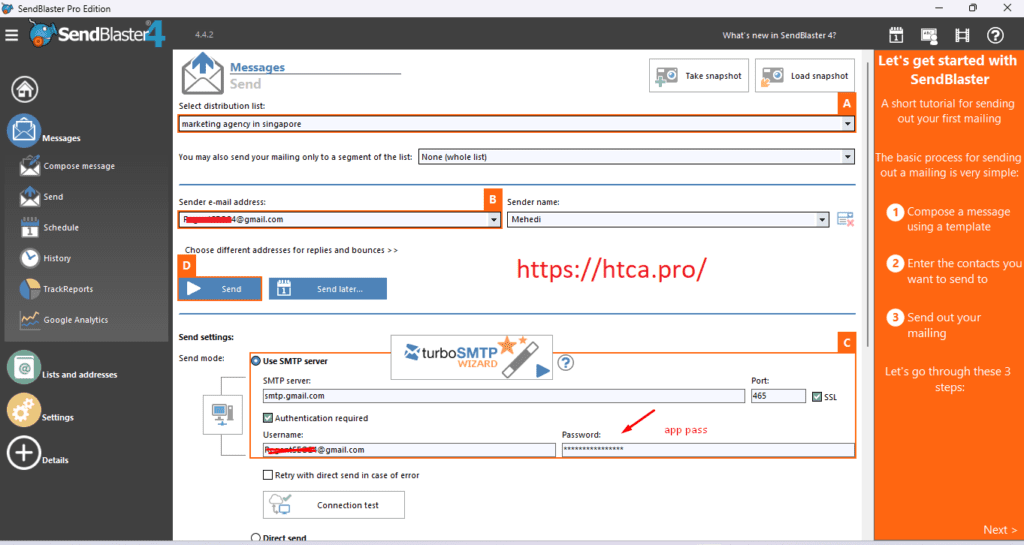
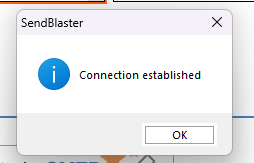
Conclusion:
As Gmail takes steps to enhance account security, it’s essential for users to adapt to these changes.
By disabling less secure app access, Gmail encourages the use of app passwords for third-party email tools like SendBlaster.com.
With the step-by-step guide provided in this article, now, you can easily create a Gmail app password and configure your email-sending tool to continue using Gmail seamlessly while ensuring the safety of your account. Stay secure and enjoy the convenience of third-party email tools with Gmail’s app password feature.

Hi, I’m Md Tangeer Mehedi — a Cold Email Outreach Specialist. I help B2B brands attract new leads and clients with proven outreach strategies. My focus is on appointment setting and building cold email systems that deliver consistent results.
