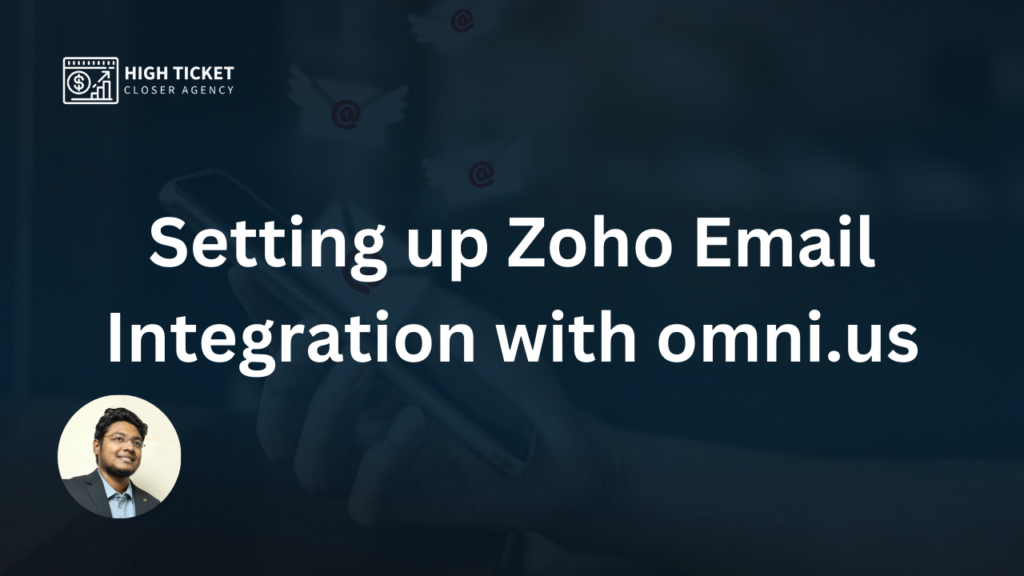To connect your Zoho email account to omni.us using IMAP and SMTP settings, just go through these steps and provide the required information:
1. Sender Name and Email:
- Sender Name: [Your Name]
- Email: [Your Zoho Email Address]
2. App Password:
- To set up the connection, you’ll need to generate an App Password from your Zoho account if you have 2-factor authentication enabled. Here’s how to generate an App Password:
- Log in to your Zoho account.
- Navigate to the security settings or account settings.
- Look for the section related to App Passwords or Two-Factor Authentication.
- Generate a new App Password specifically for omni.us.
- Note down the generated App Password.
3. SMTP and IMAP Settings:
- IMAP Server: imappro.zoho.com
- Port: 993
- Encryption: SSL/TLS
- SMTP Server: smtppro.zoho.com
- Port: 587 (not 465)
- Encryption: STARTTLS (or TLS)

Make sure you use the App Password you generated in step 2 when configuring your email to connect to Zoho’s SMTP server. Hence, do not use your regular email password.

After providing these settings and credentials, your Zoho email account should be successfully connected to omni.us via IMAP and SMTP.
This will allow you to send and receive emails through omni.us using your Zoho email account while maintaining the security of 2-factor authentication.

I’m Md Tangeer Mehedi, and I’ve been actively engaged in cold emailing for the past three years. My primary focus is appointment setting with B2B clients and helping businesses set up their cold email systems. In this blog, I will share real-life problems I’ve encountered in my work and provide solutions to these challenges. I hope you enjoy reading my blog and find it helpful.