Saleshandy provides a powerful platform for email campaigns, but occasional hiccups in tracking can occur. One common issue is the misconfiguration or absence of custom tracking domains. In this article, we’ll guide you through the process of troubleshooting and fixing this problem to ensure seamless campaign tracking.
I made the mistake:
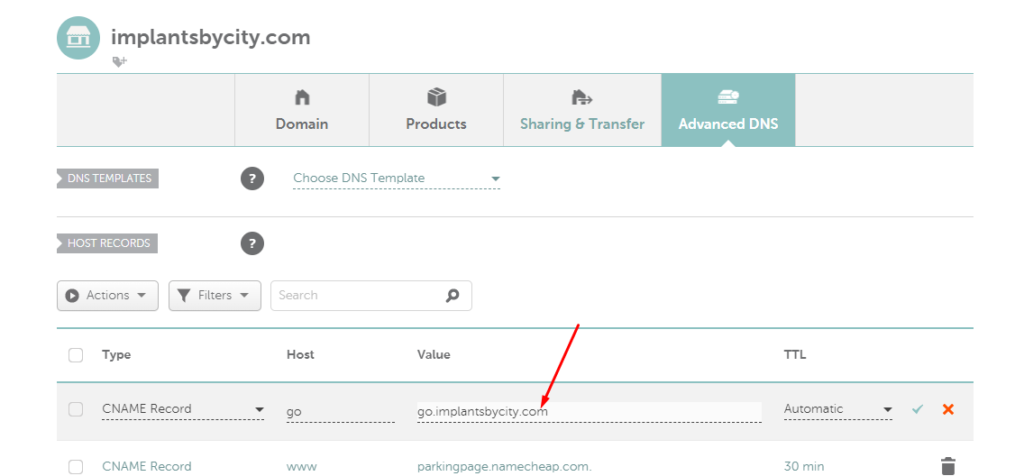
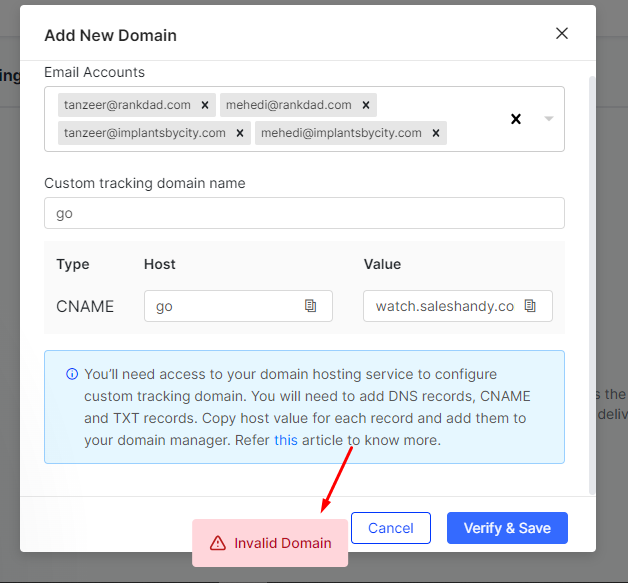
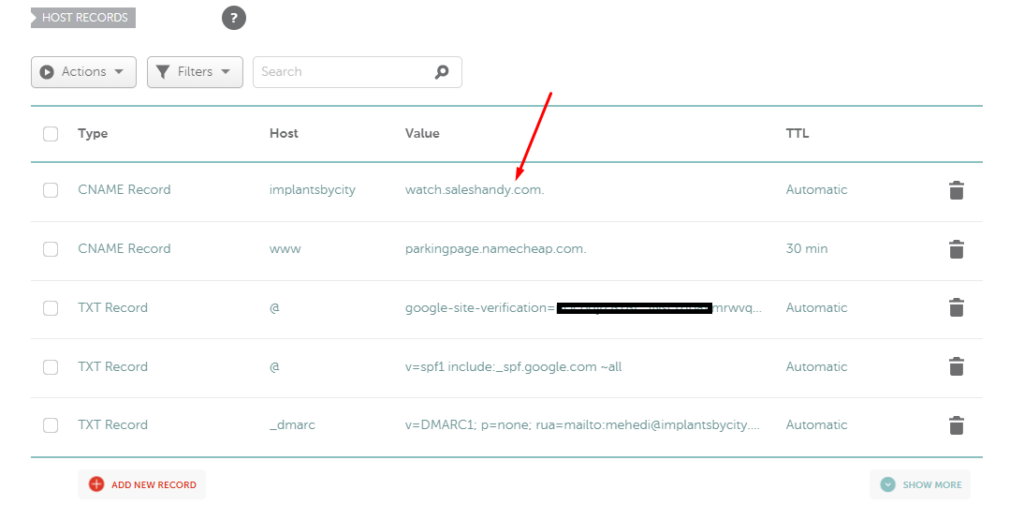
The right setting is:
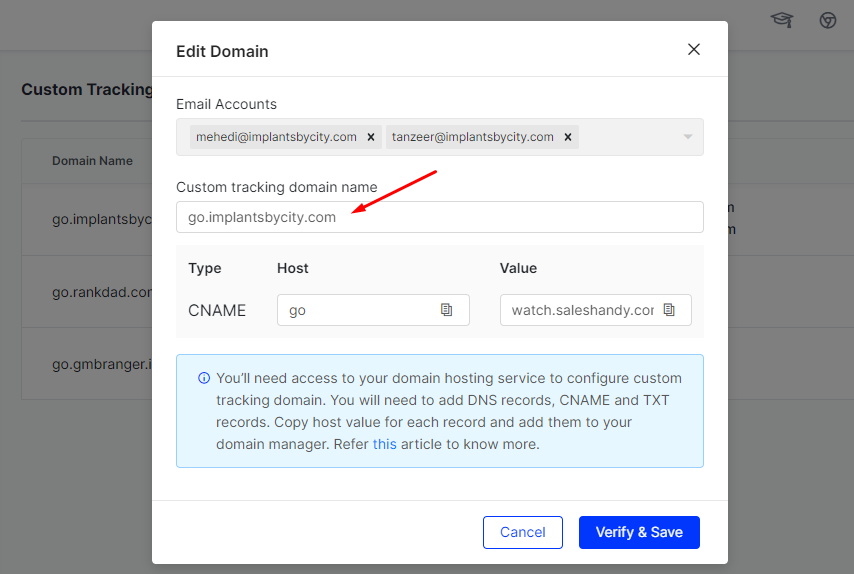
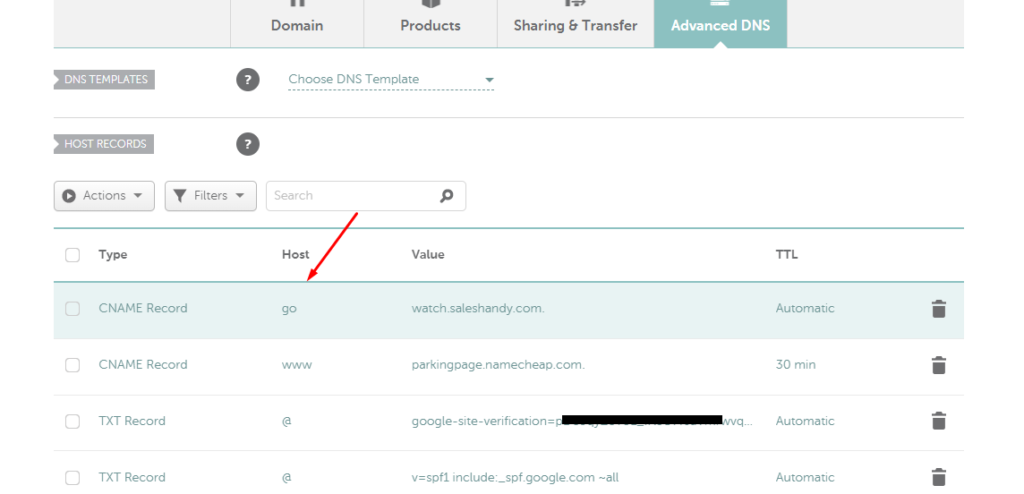
Understanding Custom Tracking Domains:
Custom tracking domains are essential for accurate email tracking. They allow Saleshandy to monitor recipient engagement without relying on default tracking URLs. However, if not set up correctly, it can lead to a lack of visibility into opened emails and other critical metrics.
Identifying the Issue:
If you’ve noticed a lack of opened data in your Saleshandy campaign reports, it’s possible that your custom tracking domains are not configured correctly. This can be confirmed by reaching out to Saleshandy support or following the steps outlined in your account.
Checking DNS Manager:
Saleshandy support may direct you to check your DNS manager for the CNAME records associated with your custom tracking domains. These records ensure that tracking information is routed back to Saleshandy accurately. In the conversation, the user was advised to share a screenshot of the CNAME record, revealing a potential misconfiguration.
Editing CNAME Records:
In the provided conversation, Saleshandy support suggested editing the CNAME records by adding specific entries under the “Host” field. This step is crucial for ensuring that the custom tracking domain is correctly set up. In this case, the user was instructed to enter “go,” “track,” or “trkv3” under the “Host” field.
Updating Saleshandy Account:
After editing the CNAME records, it’s important to update the custom tracking domain settings within your Saleshandy account. This involves deleting the existing custom tracking domain and setting it up again with the corrected entries. The user was advised to perform this action for all connected email accounts.
Verification:
Saleshandy support emphasized the need for verification after making changes. In the conversation, the user was instructed to enter the appropriate custom tracking domain (e.g., “go.yourdomain“) under Saleshandy’s settings. Once this step was completed, the support team confirmed that the custom tracking domain was set up correctly.
Impact on Running Campaigns:
It’s important to note that changes to custom tracking domains may not retroactively apply to emails already sent. In the conversation, Saleshandy support explained that previously sent emails were not tracked due to the earlier misconfiguration. However, moving forward, newly sent emails would be tracked correctly.

Conclusion:
Troubleshooting custom tracking domain issues in Saleshandy is a critical aspect of ensuring the effectiveness of your email campaigns. By following the steps outlined in this article, you can address tracking issues, set up custom tracking domains correctly, and regain valuable insights into recipient engagement. Regularly monitoring and maintaining your tracking configurations will contribute to the success of your email marketing efforts with Saleshandy.

I’m Md Tangeer Mehedi, and I’ve been actively engaged in cold emailing for the past three years. My primary focus is appointment setting with B2B clients and helping businesses set up their cold email systems. In this blog, I will share real-life problems I’ve encountered in my work and provide solutions to these challenges. I hope you enjoy reading my blog and find it helpful.