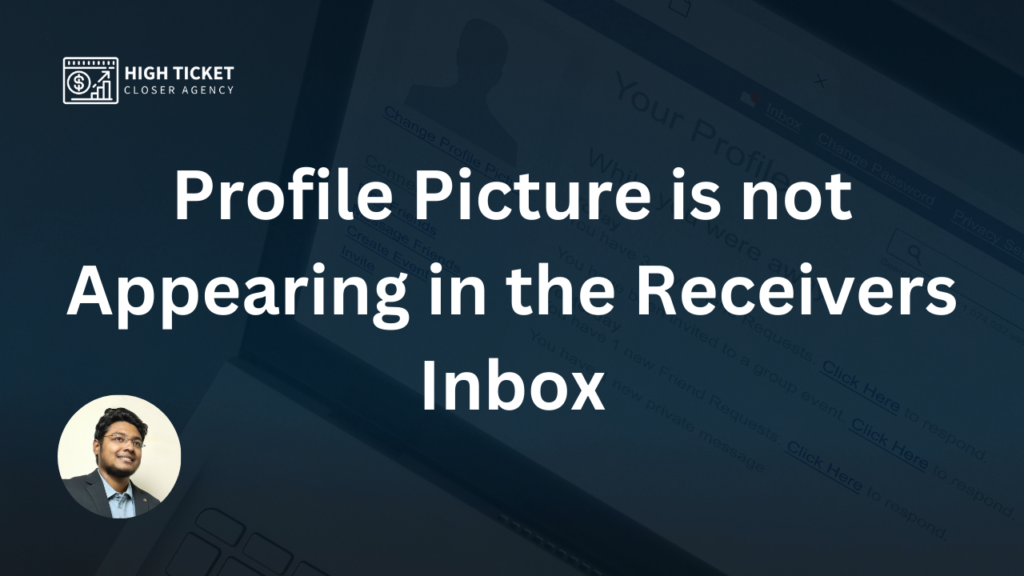Certainly! Here’s a step-by-step guide on how to set your profile picture visibility to “everyone” in Zoho Email:
- Log in to your Zoho Email account.
- Go to the Admin Console or Admin Panel.
- Access your Profile settings.
- Click on My Account.
- Go to Preferences.
- Set Profile Picture Visibility to “Everyone.”
- Click Save to confirm.

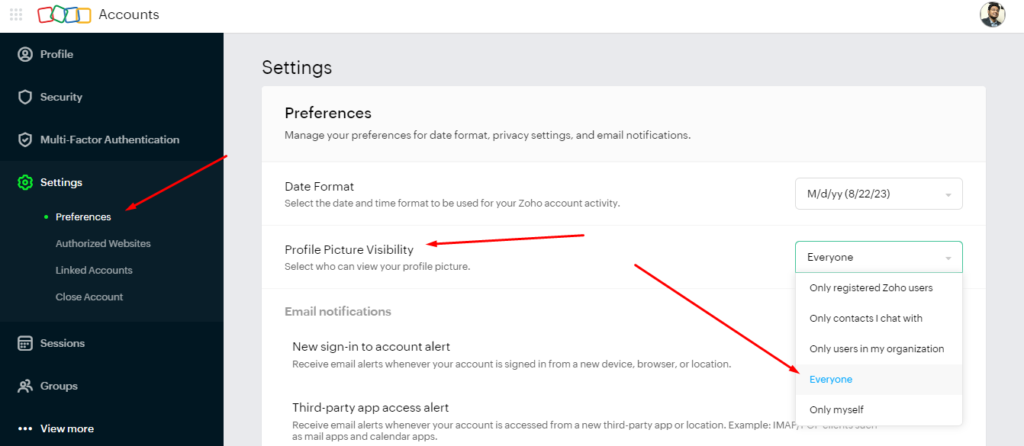
That’s it! You’ve successfully configured your Zoho Email account to display your profile picture to everyone in their inbox. Your profile picture should now appear when you send emails or messages to others using Zoho Email.

Hi, I’m Md Tangeer Mehedi — a Cold Email Outreach Specialist. I help B2B brands attract new leads and clients with proven outreach strategies. My focus is on appointment setting and building cold email systems that deliver consistent results.