If you find yourself needing to delegate specific tasks within your Google Workspace admin responsibilities but want to maintain control over certain aspects, creating custom roles is the solution. These roles allow you to grant tailored permissions to individuals without granting full admin access.
Customizing Google Workspace Roles for Team Access: A Simple Guide
Here’s a simple guide to creating a custom admin role for managing Google Workspace Gmail setup:
Create New Role
1. Access Admin Console: Log in to your Google Workspace Admin Console.
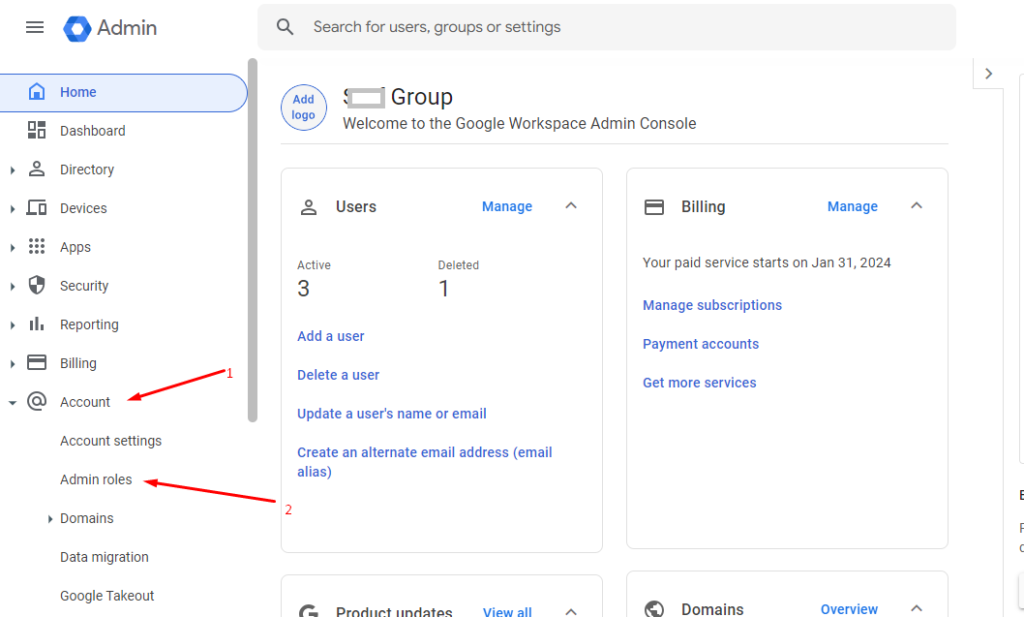
2. Navigate to Admin Roles: Find and select “Admin Roles” in the Admin Console.
3. Create New Role: Click on “Create Role” to start the process.
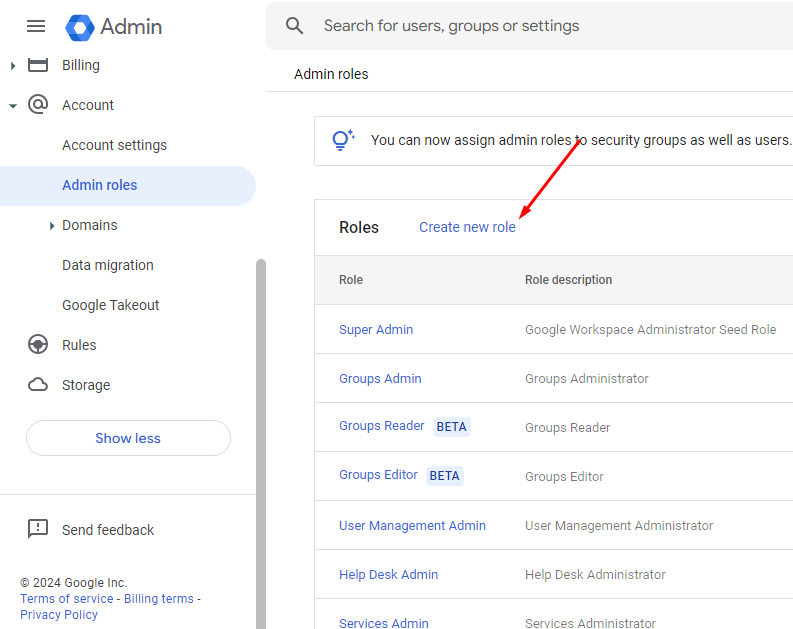
4. Role Information: Give your role a clear title.
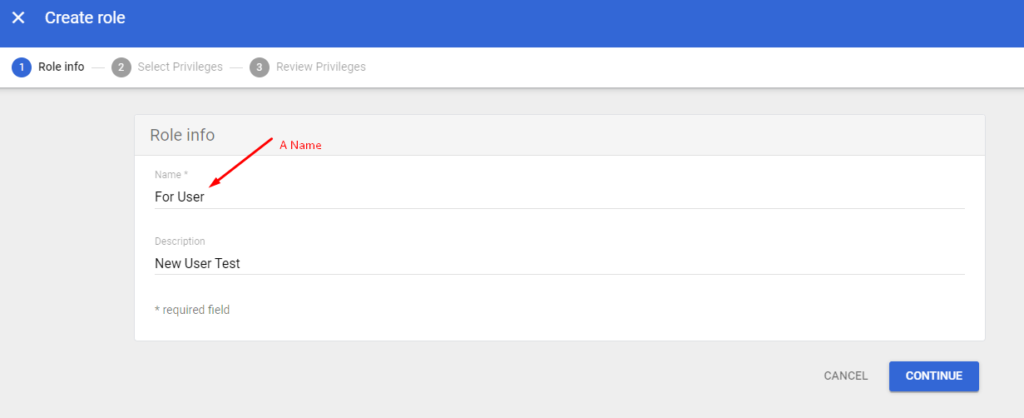
5. Select Privileges: Choose the following privileges:
- Organizational Units
- Users
- All Gmail Options
- Domain Management
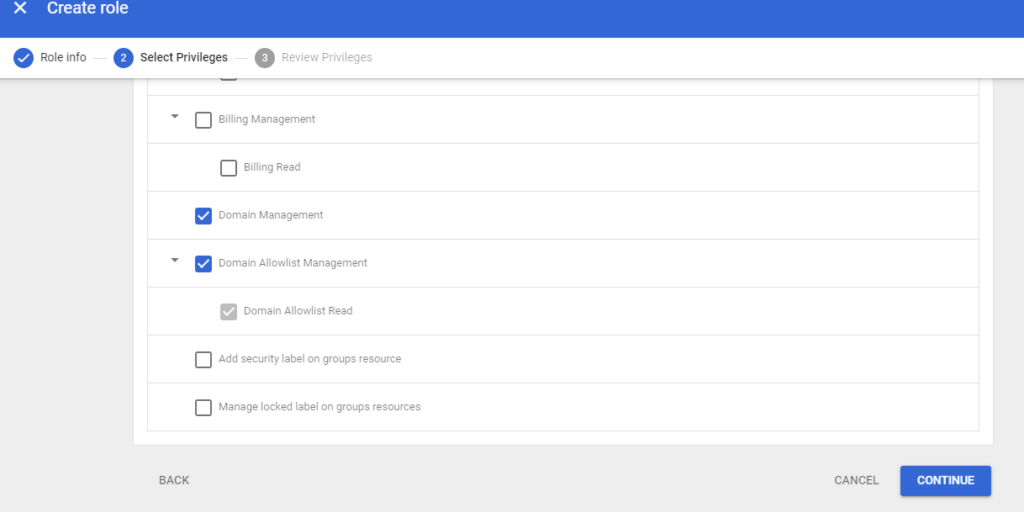
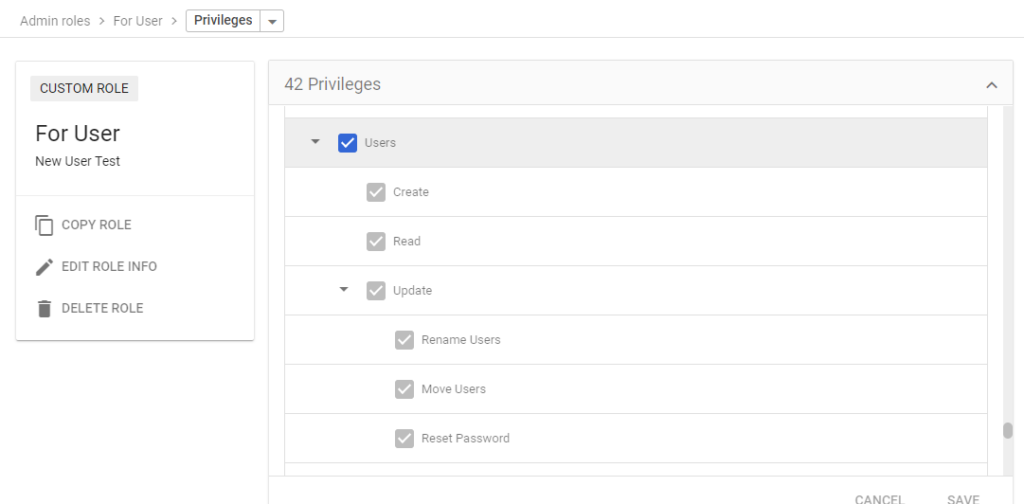
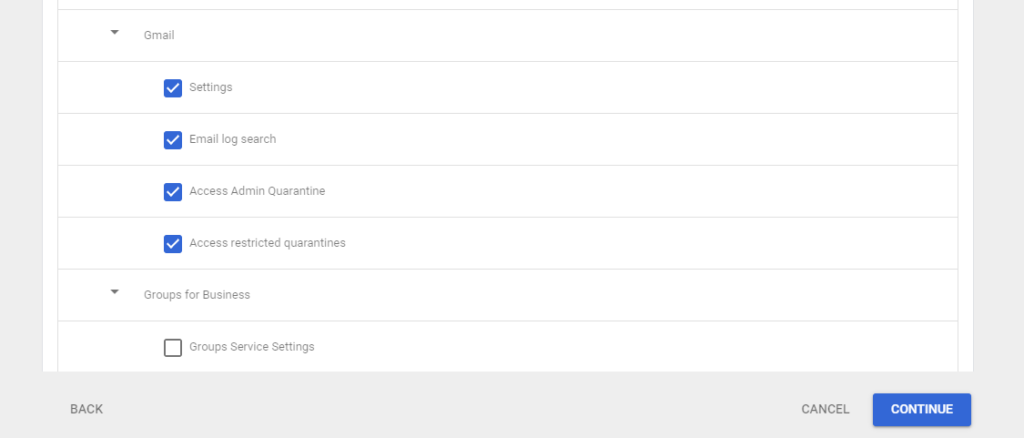
6. Review and Create: Double-check your selections and click “Create.”
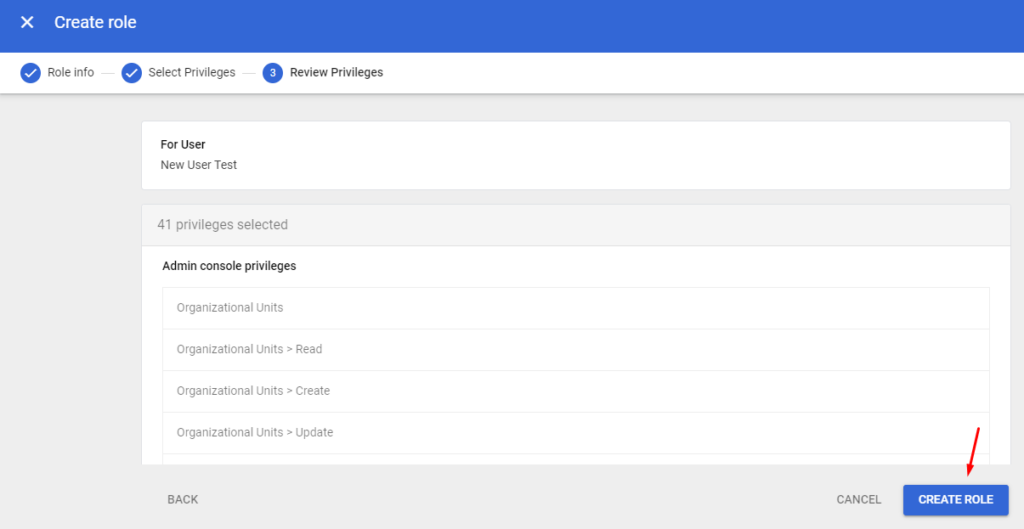
Assign Role
Assign the new role to relevant administrators or user groups.
Assign Members: Go to “Your Role,” select “Admins,” click “Assign member,” add email, and save.
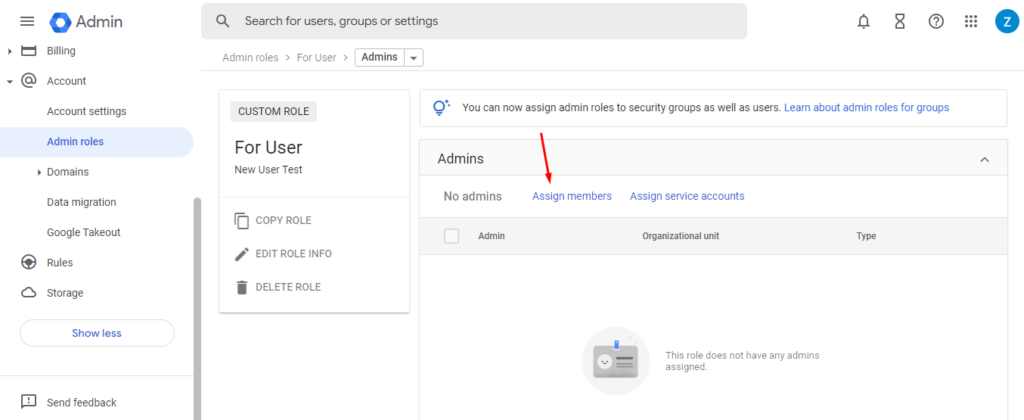
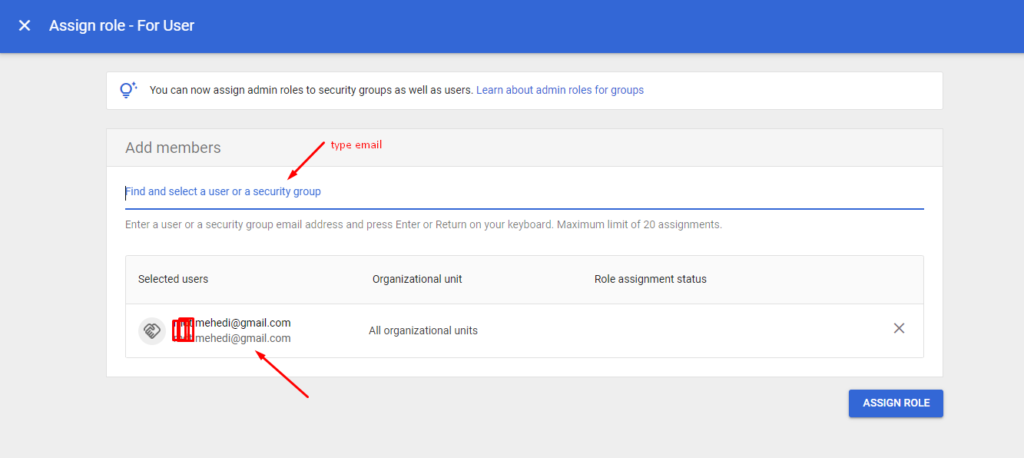
In just a few simple steps, you can create a custom admin role and assign members to manage Google Workspace Gmail setup efficiently.
By following these steps, you can efficiently create a custom admin role tailored for managing Google Workspace Gmail setup, streamlining administrative tasks, and ensuring effective control over organizational resources.

I’m Md Tangeer Mehedi, and I’ve been actively engaged in cold emailing for the past three years. My primary focus is appointment setting with B2B clients and helping businesses set up their cold email systems. In this blog, I will share real-life problems I’ve encountered in my work and provide solutions to these challenges. I hope you enjoy reading my blog and find it helpful.


