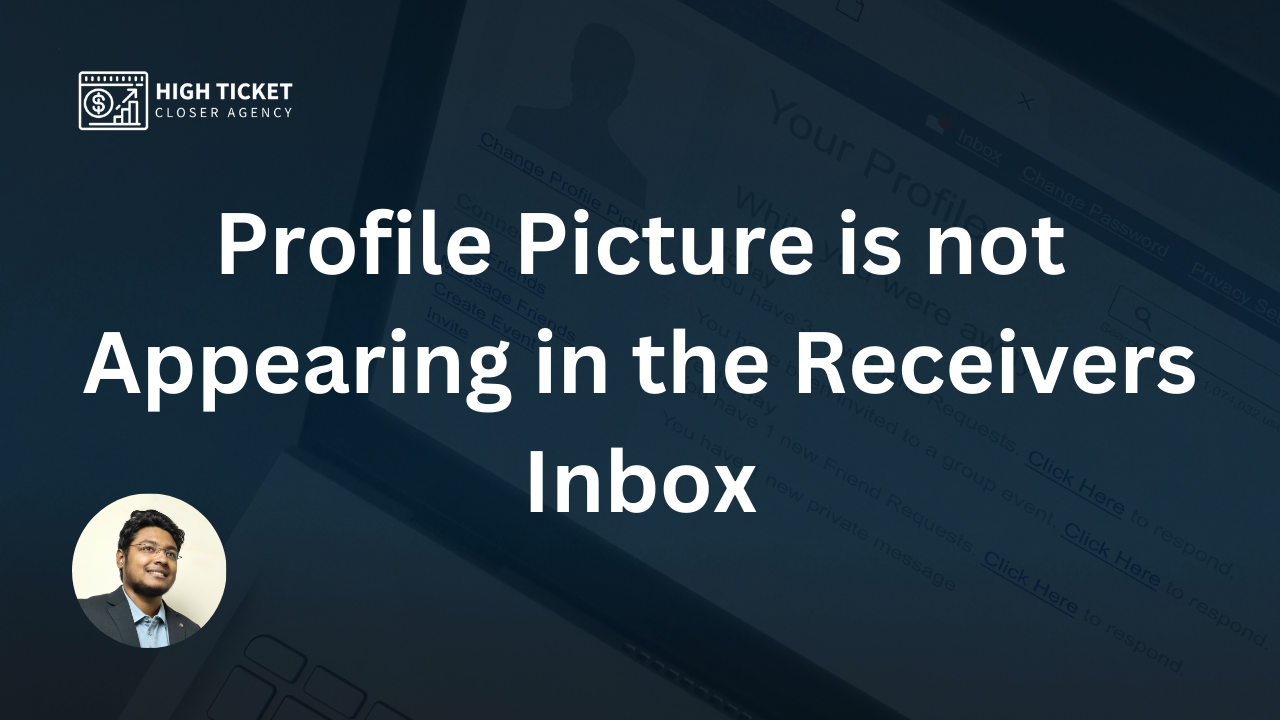Certainly! Here’s a step-by-step guide on how to set your profile picture visibility to “everyone” in Zoho Email:
- Log in to your Zoho Email account.
- Go to the Admin Console or Admin Panel.
- Access your Profile settings.
- Click on My Account.
- Go to Preferences.
- Set Profile Picture Visibility to “Everyone.”
- Click Save to confirm.

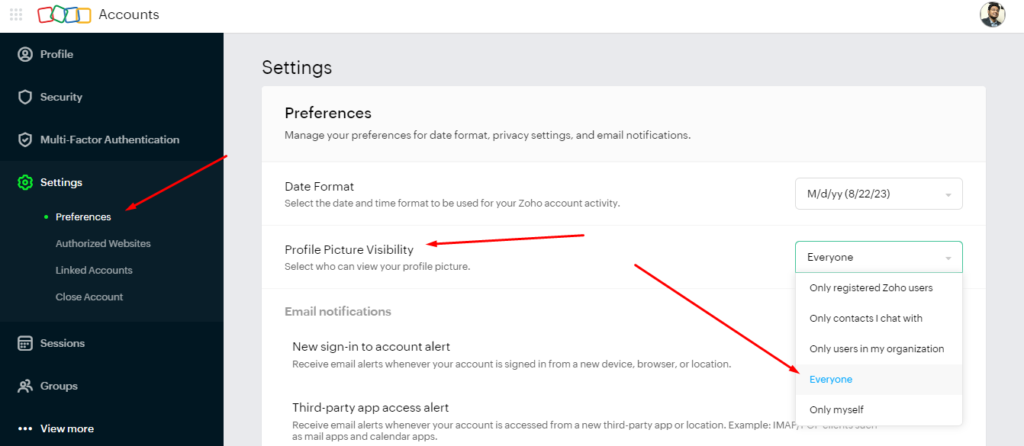
That’s it! You’ve successfully configured your Zoho Email account to display your profile picture to everyone in their inbox. Your profile picture should now appear when you send emails or messages to others using Zoho Email.

I’m Md Tangeer Mehedi, and I’ve been actively engaged in cold emailing for the past three years. My primary focus is appointment setting with B2B clients and helping businesses set up their cold email systems. In this blog, I will share real-life problems I’ve encountered in my work and provide solutions to these challenges. I hope you enjoy reading my blog and find it helpful.