To create Zoho Mail users, you must have an active Zoho Mail account with administrative access. If you don’t have one, you can sign up for a Zoho Mail account and choose the appropriate plan that meets your needs. Once you have access to your Zoho Mail account as an admin, follow these steps to create new users:
- Login to Zoho Mail: Go to the Zoho Mail website (www.zoho.com/mail) and log in to your admin account using your credentials.
- Access Zoho Mail Control Panel: After logging in, you will see the Zoho Mail Dashboard. Now, click on the “Control Panel” link from the top navigation menu.
- Navigate to User Management: In the Control Panel, go to the “User Details” or “User Management” section. This is where you can manage your email users.
- Click “Add User”: In the User Management section, click on the “Add User” button to create a new Zoho Mail user.
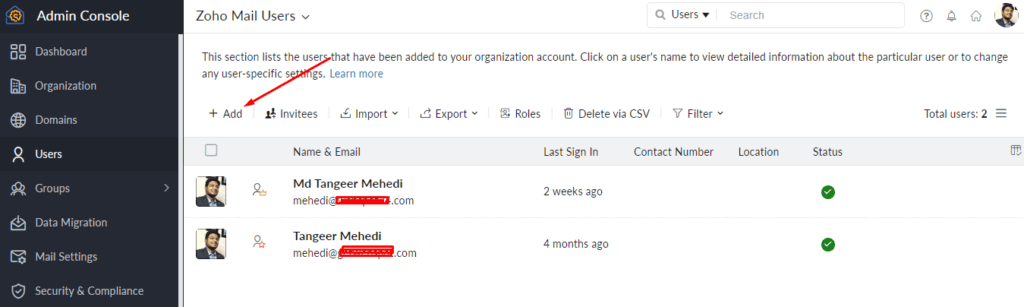
- Enter User Details: A form will appear, prompting you to enter the user details for the new Zoho Mail account. Hence, you’ll need to provide the following information:
- User Name: The email address you want to create (e.g., mehedi@example.com).
- Display Name: The name that will be displayed when the user sends emails.
- Password: Set a secure password for the user. You can also let the user change the password upon the first login.
- Mobile Phone (Optional): Enter the user’s mobile phone number if you want to associate it with the account for recovery or verification purposes.
- Assign Roles (Optional): You can choose to assign roles to the user if you have specific roles configured in your organization. Common roles include “Admin,” “User,” and “Deactivated.”
- Enable Email Hosting: Make sure the option for “Enable Email Hosting” is checked, as this allows the user to have an active mailbox.
- Configure Mailbox Size (Optional): You can set a specific mailbox size for the user if your plan allows for customizable mailbox sizes.
- Save the User Details: Once you’ve entered all the required information, click on the “Save” or “Create User” button to create a new Zoho Mail user.
- User Activation: When you have enabled email hosting for the user, Zoho Mail will create the account and send an activation email to the user’s email address. Hence, the user needs to follow the instructions in the email to activate their account and set up their password.
- Manage Users (Optional): After the user is created, you can manage their settings, reset passwords, or deactivate accounts from the Zoho Mail Control Panel.
That’s it! You’ve successfully created a new Zoho Mail user. You can repeat these steps to add more users as needed for your organization.

I’m Md Tangeer Mehedi, and I’ve been actively engaged in cold emailing for the past three years. My primary focus is appointment setting with B2B clients and helping businesses set up their cold email systems. In this blog, I will share real-life problems I’ve encountered in my work and provide solutions to these challenges. I hope you enjoy reading my blog and find it helpful.



Thanks for detailed information…