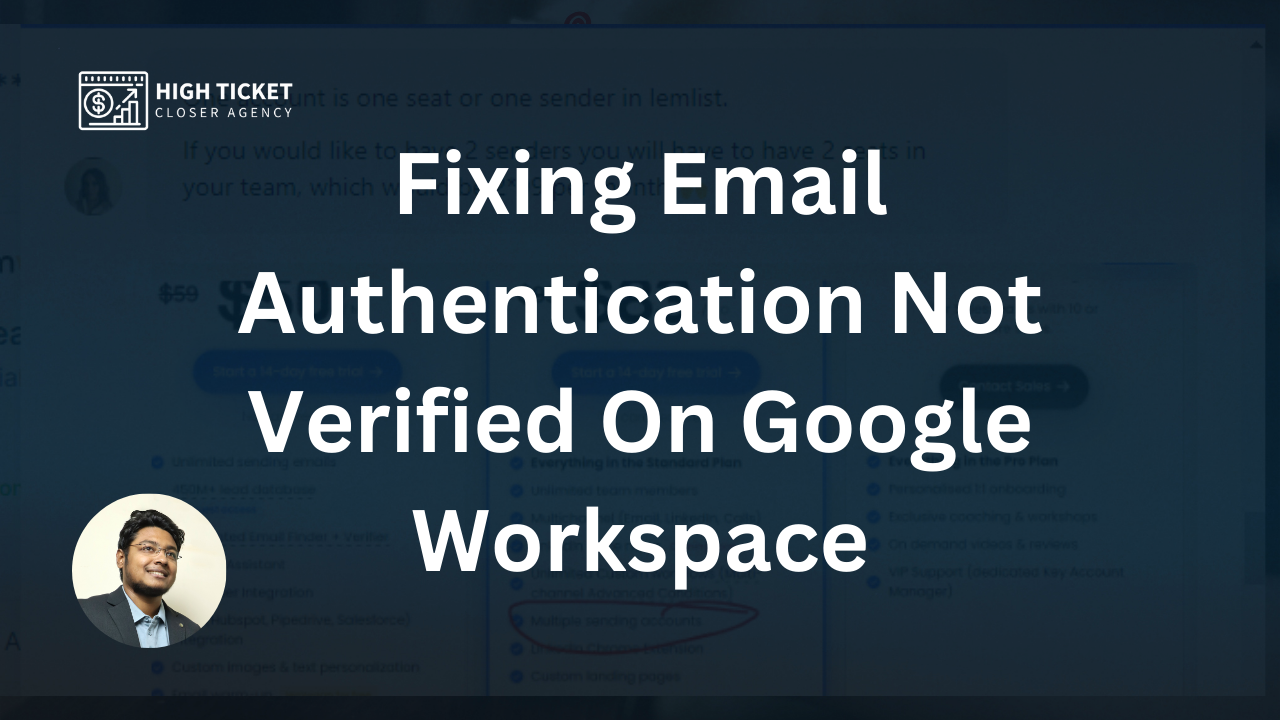Email authentication is a crucial aspect of ensuring the security and credibility of your email communications when using Google Workspace.
One essential component of email authentication is DKIM (DomainKeys Identified Mail), which helps verify the authenticity of email messages sent from your domain.
If you’re facing issues with email authentication not being verified and encountering a DKIM authentication failure, this article will guide you through the steps to resolve the problem!

Step 1: Confirm Your Google Workspace Domain
The first step in addressing email authentication issues is to ensure that you have selected the correct domain in your Google Workspace settings. Log in to your Google Workspace admin console and confirm that you have the right domain selected.
Note: Sometimes, your browser may not display the right domain correctly. If you encounter this issue, simply reload your browser before copying DNS records.
Step 2: Recheck Your DKIM Records
- Host DomainKey: Start by verifying the DKIM records associated with your domain. Log in to your Google Workspace admin console and navigate to the “Apps” section, then click on “Google Workspace” and select “Gmail.”
- Value: Long TXT: For each DKIM record, ensure that the associated value is a long TXT record. Google Workspace will provide you with the correct values for your DKIM records.
- Wait: After confirming the above details, you may need to wait a few minutes or hours for DNS changes to propagate across the internet. Sometimes, it takes a bit of time for the changes to take effect.
Step 3: If DKIM Authentication Fails
If you are still encountering DKIM authentication failures after verifying your domain and records, you can follow these additional steps:
- Delete Existing DKIM Records: In the Google Workspace admin console, navigate to “Apps,” then “Google Workspace,” and select “Gmail.” Under the “Authenticate email” section, delete the existing DKIM records associated with your domain.
- Generate New DKIM Records: After deleting the existing DKIM records, generate new ones by clicking the “Generate new record” button. Google Workspace will provide you with the new DKIM records, which you’ll need to add to your domain’s DNS TXT records.
- Add New DKIM Records: To add the new DKIM records to your domain’s DNS, log in to your domain hosting provider’s control panel and access your DNS settings. Create TXT records for each of the DKIM records provided by Google Workspace.
- Wait for Propagation: Once the new DKIM records are added, allow some time for DNS propagation. It may take several hours for the changes to propagate fully.

Conclusion
Email authentication, especially DKIM, is crucial for ensuring the security and reliability of your email communications when using Google Workspace.
If you’re facing DKIM authentication failures, follow the steps outlined in this article to resolve the issue.
Confirm your domain, recheck your DKIM records, and, if necessary, generate and add new DKIM records.
With patience and the right configurations, you can ensure your email authentication is verified and your messages are sent securely.

I’m Md Tangeer Mehedi, and I’ve been actively engaged in cold emailing for the past three years. My primary focus is appointment setting with B2B clients and helping businesses set up their cold email systems. In this blog, I will share real-life problems I’ve encountered in my work and provide solutions to these challenges. I hope you enjoy reading my blog and find it helpful.